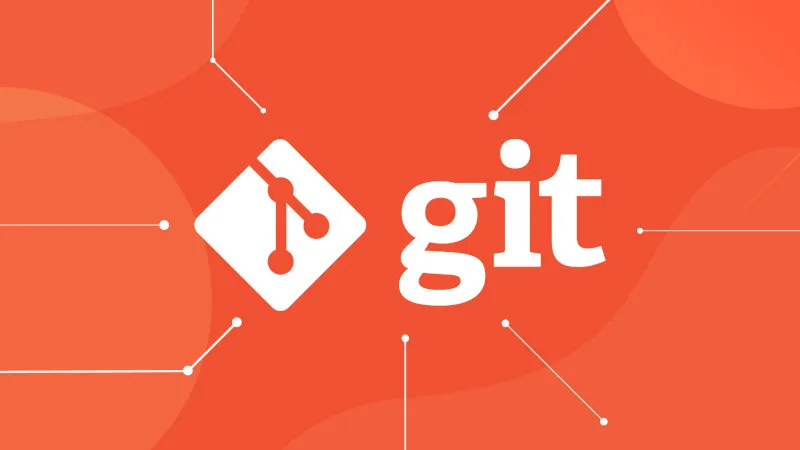
The Ultimate Developer's Guide to Git Commands
Master Git from beginner to expert with practical examples, real-world scenarios, and pro tips
In modern software development, Git is as essential as the code itself. It’s the industry-standard Version Control System (VCS) that allows developers to track changes, collaborate seamlessly, and manage complex projects without fear of losing work. Whether you’re a beginner just starting your coding journey or a seasoned pro, mastering the core Git commands is a fundamental skill.
This comprehensive guide provides everything you need to know about Git commands, organized into logical sections with real-world examples, common pitfalls, and expert tips to help you build a solid foundation and advance to mastery.
Table of Contents
- 1. Setting Up Your Project
- 2. The Core Workflow: Staging and Committing
- 3. Branching: Parallel Universes for Your Code
- 4. Collaboration: Working with Remote Repositories
- 5. Oops! How to Undo Mistakes
- 6. Advanced Git Techniques
- 7. Lesser-known Git Commands
- 8. Git Best Practices & Workflows
- 9. Troubleshooting Common Issues
- 10. Frequently Asked Questions (FAQ)
- 11. References
1. Setting Up Your Project
These are the first commands you’ll ever use. They either create a new version-controlled project from scratch or make a local copy of an existing one.
Core Setup Commands
| Command | Description | Example |
|---|---|---|
git init | Initializes a new Git repository in your current directory. Creates a hidden .git subdirectory with all necessary metadata. | git init my-project |
git clone [url] | Creates a local copy of a remote repository. Most common way to start working on existing projects. | git clone https://github.com/user/repo.git |
git config | Sets personal configuration details. Use --global for system-wide settings. | git config --global user.name "Your Name" |
Real-World Setup Scenarios
Scenario 1: Starting a New Project from Scratch
# Create and navigate to your project directory
mkdir my-awesome-app
cd my-awesome-app
# Initialize Git repository
git init
# Create initial files
echo "# My Awesome App" > README.md
echo "node_modules/" > .gitignore
# Make your first commit
git add .
git commit -m "Initial commit: Add README and gitignore"Scenario 2: Contributing to an Open Source Project
# Fork the repository on GitHub, then clone your fork
git clone https://github.com/yourusername/open-source-project.git
cd open-source-project
# Add the original repository as upstream for staying in sync
git remote add upstream https://github.com/original-author/open-source-project.git
# Verify your remotes
git remote -v
# origin https://github.com/yourusername/open-source-project.git (fetch)
# origin https://github.com/yourusername/open-source-project.git (push)
# upstream https://github.com/original-author/open-source-project.git (fetch)
# upstream https://github.com/original-author/open-source-project.git (push)Scenario 3: Setting Up Git for the First Time
# Essential global configurations
git config --global user.name "John Doe"
git config --global user.email "john.doe@company.com"
git config --global init.defaultBranch main
# Helpful configurations
git config --global core.editor "code --wait" # Use VS Code as editor
git config --global merge.tool "code --wait" # Use VS Code for merge conflicts
git config --global color.ui auto # Enable colored output
git config --global pull.rebase true # Always rebase on pull
# View all configurations
git config --list --globalPro Tips for Setup
- Always create a
.gitignorefile before your first commit to avoid tracking unnecessary files - Use SSH keys for GitHub/GitLab to avoid password prompts:
git clone git@github.com:user/repo.git - Set up aliases for common commands:
git config --global alias.st status
2. The Core Workflow: Staging and Committing
This is the day-to-day cycle of saving your work. Understanding the three areas (working directory, staging area, repository) is crucial for Git mastery.
The Three Areas of Git
Working Directory → Staging Area → Repository
(git add) (git commit)Core Workflow Commands
| Command | Description | Example |
|---|---|---|
git status | Shows current state: modified files, staged changes, untracked files. Your main dashboard. | git status --short |
git add [file] | Stages file changes for the next commit. Use . to stage all changes. | git add src/main.js |
git diff | Shows unstaged changes. Use --staged to see staged changes. | git diff --staged |
git commit -m "message" | Creates a permanent snapshot with a descriptive message. | git commit -m "Fix login bug" |
Real-World Workflow Examples
Scenario 1: Feature Development Workflow
# Check current status
git status
# On branch feature/user-authentication
# Changes not staged for commit:
# modified: src/auth.js
# modified: src/login.js
# Untracked files:
# src/auth-utils.js
# Review what you've changed
git diff src/auth.js
# Stage specific files
git add src/auth.js src/auth-utils.js
# Check what's staged
git diff --staged
# Make a commit with a descriptive message
git commit -m "Add password hashing to authentication system
- Implement bcrypt for secure password storage
- Add utility functions for password validation
- Update login flow to use hashed passwords"
# Continue working...
echo "console.log('Debug info');" >> src/login.js
# Quick add and commit for small changes
git add src/login.js
git commit -m "Add debug logging to login process"Scenario 2: Selective Staging (Interactive)
# You've made changes to multiple parts of a file but want to commit them separately
git add -p src/large-file.js
# Git will show you each change and ask:
# Stage this hunk [y,n,q,a,d,/,j,J,g,e,?]?
# y - yes, stage this hunk
# n - no, don't stage this hunk
# s - split the hunk into smaller hunks
# e - manually edit the hunk
# This allows you to create focused, logical commitsScenario 3: Fixing Commit Messages
# Oops, typo in the last commit message
git commit --amend -m "Fix user authentication bug (not 'auhtentication')"
# Add forgotten file to the last commit
git add forgotten-file.js
git commit --amend --no-edit # Keep the same messageAdvanced Staging Techniques
Stashing Partial Work
# You're in the middle of a feature but need to fix a urgent bug
git stash -m "WIP: user profile feature - half complete"
# Switch to main branch, fix bug, then come back
git checkout main
# ... fix bug and commit ...
git checkout feature/user-profile
# Restore your work
git stash popUsing .gitignore Effectively
# Create comprehensive .gitignore
cat > .gitignore << EOF
# Dependencies
node_modules/
*.log
# Build outputs
dist/
build/
# Environment variables
.env
.env.local
# IDE files
.vscode/
.idea/
*.swp
# OS files
.DS_Store
Thumbs.db
EOFCommit Message Best Practices
Good Commit Messages:
git commit -m "Fix memory leak in image processing pipeline"
git commit -m "Add user authentication endpoints
- POST /api/auth/login
- POST /api/auth/register
- GET /api/auth/profile
- Includes JWT token validation"Bad Commit Messages:
git commit -m "fix stuff"
git commit -m "changes"
git commit -m "asdf"3. Branching: Parallel Universes for Your Code
Branches are Git’s killer feature, allowing you to create independent lines of development. Master branching to unlock Git’s full potential.
Core Branching Commands
| Command | Description | Example |
|---|---|---|
git branch | Lists branches. Create new branch with name. | git branch feature/shopping-cart |
git checkout [branch] | Switches to specified branch. Use -b to create and switch. | git checkout -b hotfix/payment-bug |
git merge [branch] | Combines branch into current branch. Creates merge commit. | git merge feature/user-auth |
git rebase [branch] | Rewrites history by replaying commits on top of another branch. | git rebase main |
git switch [branch] | Modern alternative to checkout for switching branches. | git switch feature/new-ui |
Real-World Branching Scenarios
Scenario 1: Feature Branch Workflow
# Start from main branch
git checkout main
git pull origin main
# Create and switch to feature branch
git checkout -b feature/shopping-cart
# Work on your feature
echo "Shopping cart functionality" > cart.js
git add cart.js
git commit -m "Add shopping cart base functionality"
echo "Add to cart method" >> cart.js
git add cart.js
git commit -m "Implement add to cart functionality"
# Push feature branch to remote
git push -u origin feature/shopping-cart
# When feature is complete, merge back to main
git checkout main
git merge feature/shopping-cart
# Clean up
git branch -d feature/shopping-cart
git push origin --delete feature/shopping-cartScenario 2: Hotfix Workflow
# Critical bug found in production!
git checkout main
git checkout -b hotfix/critical-security-fix
# Make the fix
echo "Security patch applied" > security-fix.js
git add security-fix.js
git commit -m "Fix critical XSS vulnerability in user input validation"
# Merge hotfix to main
git checkout main
git merge hotfix/critical-security-fix
# Also merge to development branch
git checkout develop
git merge hotfix/critical-security-fix
# Deploy to production
git tag v1.2.1
git push origin main --tagsScenario 3: Interactive Rebase for Clean History
# You have messy commit history on your feature branch
git log --oneline
# a1b2c3d Fix typo in variable name
# d4e5f6g Add user validation
# g7h8i9j Fix validation logic
# j0k1l2m Add user validation (again)
# m3n4o5p Initial user validation attempt
# Clean it up with interactive rebase
git rebase -i HEAD~5
# Your editor opens with:
# pick m3n4o5p Initial user validation attempt
# pick j0k1l2m Add user validation (again)
# pick g7h8i9j Fix validation logic
# pick d4e5f6g Add user validation
# pick a1b2c3d Fix typo in variable name
# Change to:
# pick m3n4o5p Initial user validation attempt
# squash j0k1l2m Add user validation (again)
# squash g7h8i9j Fix validation logic
# squash d4e5f6g Add user validation
# squash a1b2c3d Fix typo in variable name
# Result: Clean single commit with all the workBranching Strategies
Git Flow
# Main branches
main # Production-ready code
develop # Integration branch for features
# Supporting branches
feature/ # New features (branch from develop)
release/ # Preparing new production release
hotfix/ # Quick fixes to production
# Example Git Flow workflow
git checkout develop
git checkout -b feature/new-dashboard
# ... work on feature ...
git checkout develop
git merge feature/new-dashboardGitHub Flow (Simpler)
# Only main branch + feature branches
main # Always deployable
feature/new-feature # Work happens here
# Workflow
git checkout main
git checkout -b feature/new-dashboard
# ... work and commit ...
git push origin feature/new-dashboard
# Create pull request on GitHub
# After review and approval, merge to mainAdvanced Branching Techniques
Cherry-picking Specific Commits
# You want just one commit from another branch
git cherry-pick a1b2c3d
# Cherry-pick multiple commits
git cherry-pick a1b2c3d..e5f6g7h
# Cherry-pick with custom message
git cherry-pick a1b2c3d --editBranch Comparison
# See what's in feature branch that's not in main
git log main..feature/shopping-cart
# See what's in main that's not in feature branch
git log feature/shopping-cart..main
# Compare two branches
git diff main...feature/shopping-cart4. Collaboration: Working with Remote Repositories
Git’s distributed nature shines when working with teams. Master remote operations to collaborate effectively.
Core Collaboration Commands
| Command | Description | Example |
|---|---|---|
git remote add [alias] [url] | Links local repo to remote repository. | git remote add origin https://github.com/user/repo.git |
git fetch [alias] | Downloads remote changes without merging them. | git fetch origin |
git pull | Fetches and merges remote changes into current branch. | git pull origin main |
git push [alias] [branch] | Uploads local commits to remote repository. | git push origin feature-branch |
Real-World Collaboration Scenarios
Scenario 1: Daily Team Collaboration
# Start your day by syncing with team changes
git checkout main
git pull origin main
# Create your feature branch
git checkout -b feature/user-notifications
# Work on your feature throughout the day
echo "Notification system" > notifications.js
git add notifications.js
git commit -m "Add basic notification structure"
# Before lunch, push your progress
git push -u origin feature/user-notifications
# After lunch, a teammate updated main branch
# Sync your feature branch with latest main
git fetch origin
git rebase origin/main
# If conflicts occur during rebase:
# 1. Fix conflicts in files
# 2. git add fixed-files
# 3. git rebase --continue
# Push your updated branch (force push needed after rebase)
git push --force-with-lease origin feature/user-notifications
# When feature is complete, create pull request
# After review and approval, clean up
git checkout main
git pull origin main
git branch -d feature/user-notificationsScenario 2: Contributing to Open Source
# Fork repository on GitHub first, then:
git clone https://github.com/yourusername/awesome-project.git
cd awesome-project
# Add upstream remote to stay in sync
git remote add upstream https://github.com/maintainer/awesome-project.git
# Create feature branch
git checkout -b fix/documentation-typos
# Make your changes
echo "Fixed typos in README" > README.md
git add README.md
git commit -m "Fix typos in installation instructions"
# Before submitting PR, sync with upstream
git fetch upstream
git rebase upstream/main
# Push to your fork
git push origin fix/documentation-typos
# Create pull request on GitHub
# After it's merged, clean up
git checkout main
git pull upstream main
git push origin main
git branch -d fix/documentation-typosScenario 3: Handling Merge Conflicts in Team Environment
# You and a teammate modified the same file
git pull origin main
# Auto-merging src/app.js
# CONFLICT (content): Merge conflict in src/app.js
# Automatic merge failed; fix conflicts and then commit the result.
# Check which files have conflicts
git status
# You have unmerged paths.
# (fix conflicts and run "git commit")
# Unmerged paths:
# (use "git add <file>..." to mark resolution)
# both modified: src/app.js
# Open the file and look for conflict markers
cat src/app.js
# <<<<<<< HEAD
# function getUserData() {
# return userData.profile;
# }
# =======
# function getUserData() {
# return userData.profileInfo;
# }
# >>>>>>> origin/main
# Resolve by choosing the correct version or combining both
echo 'function getUserData() {
return userData.profile;
}' > src/app.js
# Mark as resolved and commit
git add src/app.js
git commit -m "Resolve merge conflict in getUserData function"Advanced Remote Operations
Working with Multiple Remotes
# Add multiple remotes (common in fork scenarios)
git remote add origin https://github.com/yourusername/project.git
git remote add upstream https://github.com/original/project.git
git remote add staging https://github.com/company/project-staging.git
# Push to different remotes
git push origin feature/new-auth # Your fork
git push staging feature/new-auth # Staging environment
git push upstream feature/new-auth # Original repo (if you have access)
# Fetch from specific remote
git fetch upstream
git fetch origin
# Track different branches from different remotes
git checkout -b feature/from-upstream upstream/experimentalAdvanced Push and Pull Strategies
# Force push safely (won't overwrite others' work)
git push --force-with-lease origin feature-branch
# Push all branches
git push origin --all
# Push tags
git push origin --tags
git push origin v1.2.0
# Pull with rebase to avoid merge commits
git pull --rebase origin main
# Fetch all remotes
git fetch --all
# Prune deleted remote branches
git fetch --prune origin
git remote prune originTeam Workflows and Best Practices
Pull Request Workflow
# 1. Create feature branch
git checkout -b feature/payment-integration
# 2. Make commits with good messages
git commit -m "Add Stripe payment integration
- Configure Stripe SDK
- Add payment form component
- Implement payment processing logic
- Add error handling for failed payments"
# 3. Push and create PR
git push origin feature/payment-integration
# Create PR on GitHub/GitLab
# 4. Address review feedback
git add modified-files
git commit -m "Address PR feedback: improve error messages"
git push origin feature/payment-integration
# 5. After approval and merge, clean up
git checkout main
git pull origin main
git branch -d feature/payment-integration5. Oops! How to Undo Mistakes
Everyone makes mistakes. Git provides powerful tools to fix them safely, but you need to know which tool to use when.
Core Undo Commands
| Command | Description | When to Use |
|---|---|---|
git log | Shows commit history with hashes, authors, dates, messages. | Understanding what happened |
git reset [file] | Unstages file but keeps changes in working directory. | Unstaging accidentally added files |
git reset --hard [commit] | Discards all changes and resets to specific commit. | DANGEROUS: Only for local branches |
git revert [commit] | Creates new commit that undoes a previous commit. | Safe way to undo on shared branches |
git stash | Temporarily saves unstaged changes. | Quick context switching |
Real-World Undo Scenarios
Scenario 1: “I Added the Wrong Files!”
# You accidentally staged sensitive files
echo "password=123456" > .env
echo "# My app" > README.md
git add .
git status
# Changes to be committed:
# new file: .env
# new file: README.md
# Remove .env from staging but keep README.md
git reset .env
# Or remove everything from staging
git reset
# Add .env to .gitignore to prevent future accidents
echo ".env" >> .gitignore
git add .gitignore README.md
git commit -m "Add README and gitignore"Scenario 2: “My Last Commit Message is Wrong!”
# You committed with a typo
git commit -m "Fix authtentication bug"
# Fix the commit message (only if not pushed yet!)
git commit --amend -m "Fix authentication bug"
# Or add files you forgot to include
echo "console.log('debug');" > debug.js
git add debug.js
git commit --amend --no-edit # Keep same messageScenario 3: “I Need to Completely Undo My Last Commit!”
# If you haven't pushed yet:
# Option 1: Keep changes but undo commit
git reset --soft HEAD~1
# Your files still have the changes, but commit is gone
# Option 2: Completely remove changes and commit
git reset --hard HEAD~1
# ⚠️ WARNING: This deletes your work!
# If you already pushed:
# Use revert to create a new commit that undoes the previous one
git revert HEAD
git push origin mainScenario 4: “I Want to Undo Multiple Commits!”
# View recent commits
git log --oneline -5
# a1b2c3d (HEAD -> main) Broken feature attempt
# d4e5f6g Add incomplete user auth
# g7h8i9j Good commit we want to keep
# j0k1l2m Another good commit
# m3n4o5p Initial commit
# Go back 2 commits (to g7h8i9j)
git reset --hard g7h8i9j
# If already pushed, use multiple reverts instead
git revert a1b2c3d
git revert d4e5f6g
git push origin mainScenario 5: “I Deleted Important Changes by Accident!”
# Use reflog to find lost commits
git reflog
# a1b2c3d HEAD@{0}: reset: moving to HEAD~2
# d4e5f6g HEAD@{1}: commit: Important feature I lost
# g7h8i9j HEAD@{2}: commit: Previous commit
# Recover the lost commit
git checkout d4e5f6g
# You're in detached HEAD state, create a branch
git checkout -b recover-lost-work
# Or directly reset to the lost commit
git reset --hard d4e5f6gAdvanced Undo Techniques
Interactive Rebase for History Cleanup
# Clean up last 3 commits
git rebase -i HEAD~3
# In the editor:
# pick a1b2c3d First commit
# edit d4e5f6g Second commit - need to modify this
# squash g7h8i9j Third commit - merge into second
# Git will stop at the 'edit' commit
# Make your changes
git add modified-file.js
git commit --amend -m "Improved second commit message"
git rebase --continueSelective File Restoration
# Restore a file from a specific commit
git checkout a1b2c3d -- src/important-file.js
# Restore file from staging area (undo git add)
git checkout -- src/file.js
# Restore all files from a commit
git checkout a1b2c3d .Advanced Stashing
# Stash with a message
git stash save "WIP: working on user authentication"
# Stash only staged changes
git stash --staged
# Stash including untracked files
git stash -u
# List all stashes
git stash list
# stash@{0}: WIP: working on user authentication
# stash@{1}: On main: quick fix
# Apply specific stash
git stash apply stash@{1}
# Pop stash (apply and remove)
git stash pop
# Drop a stash
git stash drop stash@{1}When to Use Each Undo Method
Use git reset when:
- Changes are local (not pushed)
- You want to modify recent commits
- You need to unstage files
Use git revert when:
- Changes are already pushed
- Working on shared branches
- You want to keep history intact
Use git rebase when:
- Cleaning up local feature branch
- Combining multiple commits
- Changing commit order
Use git reflog when:
- You’ve lost commits
- Need to recover from mistakes
- Want to see all recent HEAD movements
6. Advanced Git Techniques
Take your Git skills to the next level with these powerful techniques used by experienced developers.
Git Hooks: Automating Your Workflow
Git hooks are scripts that run automatically at certain points in the Git workflow.
Pre-commit Hook Example
# Create pre-commit hook to run tests
cat > .git/hooks/pre-commit << 'EOF'
#!/bin/sh
# Run tests before every commit
echo "Running tests before commit..."
npm test
if [ $? -ne 0 ]; then
echo "Tests failed! Commit aborted."
exit 1
fi
echo "All tests passed! Proceeding with commit."
EOF
chmod +x .git/hooks/pre-commitCommit-msg Hook for Enforcing Message Format
# Enforce commit message format
cat > .git/hooks/commit-msg << 'EOF'
#!/bin/sh
# Enforce commit message format: "type: description"
commit_regex='^(feat|fix|docs|style|refactor|test|chore): .{10,}'
if ! grep -qE "$commit_regex" "$1"; then
echo "Invalid commit message format!"
echo "Format: type: description (at least 10 chars)"
echo "Types: feat, fix, docs, style, refactor, test, chore"
exit 1
fi
EOF
chmod +x .git/hooks/commit-msgGit Aliases: Supercharge Your Productivity
# Essential aliases
git config --global alias.st status
git config --global alias.co checkout
git config --global alias.br branch
git config --global alias.cm commit
git config --global alias.cp cherry-pick
# Advanced aliases
git config --global alias.unstage 'reset HEAD --'
git config --global alias.last 'log -1 HEAD'
git config --global alias.visual '!gitk'
git config --global alias.tree 'log --graph --pretty=oneline --abbrev-commit'
# Complex aliases
git config --global alias.lg "log --color --graph --pretty=format:'%Cred%h%Creset -%C(yellow)%d%Creset %s %Cgreen(%cr) %C(bold blue)<%an>%Creset' --abbrev-commit"
# Now you can use:
git st # instead of git status
git co main # instead of git checkout main
git lg # beautiful log outputSubmodules: Managing Dependencies
# Add a submodule
git submodule add https://github.com/user/library.git libs/library
# This creates:
# - .gitmodules file
# - libs/library directory with the external repo
# Clone a repo with submodules
git clone --recursive https://github.com/user/main-project.git
# Or if you already cloned:
git submodule init
git submodule update
# Update submodules to latest version
git submodule update --remote
# Work inside a submodule
cd libs/library
git checkout main
git pull
cd ../..
git add libs/library
git commit -m "Update library submodule"Worktrees: Multiple Branches Simultaneously
# List existing worktrees
git worktree list
# Create worktree for different branch
git worktree add ../project-hotfix hotfix/critical-bug
# Now you have:
# ~/project/ (main branch)
# ~/project-hotfix/ (hotfix branch)
# Work in the hotfix directory
cd ../project-hotfix
# Make fixes, commit, etc.
# Remove worktree when done
git worktree remove ../project-hotfixGit Subtrees: Alternative to Submodules
# Add external project as subtree
git subtree add --prefix=libs/external-lib \
https://github.com/user/external-lib.git main --squash
# Pull updates from external project
git subtree pull --prefix=libs/external-lib \
https://github.com/user/external-lib.git main --squash
# Push changes back to external project
git subtree push --prefix=libs/external-lib \
https://github.com/user/external-lib.git feature-branch7. Lesser-known Git Commands
Here are powerful, lesser-known Git commands that can give you more control over your repository.
1. git bisect: The Automatic Bug Hunter
This command performs an automatic binary search on your commit history to find the exact commit that introduced a bug.
Real-World Example: Finding a Performance Regression
# You know the app was fast at v2.1.0 but is slow now
git bisect start
# Mark current state as bad (has the bug)
git bisect bad
# Mark a known good state
git bisect good v2.1.0
# Git checks out a commit in the middle
# Test your application (run performance tests, etc.)
# If the commit is good:
git bisect good
# If the commit is bad:
git bisect bad
# Keep testing until Git finds the exact commit
# Git will output: "a1b2c3d is the first bad commit"
# When done, reset to original state
git bisect reset
# You can even automate the testing:
git bisect run npm test # Runs npm test for each commit2. git reflog: Your Safety Net
The reflog is a record of every place the HEAD of your branches has been - your ultimate recovery tool.
Real-World Recovery Scenarios
# Scenario: You accidentally deleted a branch
git branch -D important-feature # Oops!
# Find the lost branch in reflog
git reflog
# a1b2c3d HEAD@{0}: checkout: moving from important-feature to main
# d4e5f6g HEAD@{1}: commit: Complete important feature
# g7h8i9j HEAD@{2}: commit: Add feature skeleton
# Recover the branch
git checkout -b important-feature-recovered d4e5f6g
# Scenario: Botched interactive rebase
git reflog
# Find the state before the rebase
git reset --hard HEAD@{5}3. git worktree: Multiple Branches Simultaneously
Work on multiple branches at the same time in different directories.
Real-World Example: Review and Development
# You're working on a feature but need to review a PR
git worktree add ../project-pr-review pr-branch-name
# Directory structure:
# ~/project/ (your feature work)
# ~/project-pr-review/ (PR review)
# You can now:
# - Test the PR in one terminal
# - Continue feature development in another
# - Compare approaches side by side
# Cleanup when done
git worktree remove ../project-pr-review4. git shortlog: Perfect for Release Notes
# Generate contributor summary
git shortlog -s -n
# 25 Alice Johnson
# 18 Bob Smith
# 12 Charlie Brown
# 8 Diana Prince
# Generate release notes grouped by author
git shortlog v1.2.0..HEAD
# Alice Johnson (3):
# Add user authentication system
# Fix memory leak in image processing
# Update API documentation
#
# Bob Smith (2):
# Implement dark mode theme
# Add mobile responsive design
# Generate changelog for specific date range
git shortlog --since="2024-01-01" --until="2024-12-31"5. git blame -C: Find the True Origin of Code
Enhanced blame that tracks code movement and copying.
Real-World Example: Tracking Refactored Code
# Regular blame shows who last touched each line
git blame src/auth.js
# Enhanced blame tracks moved/copied code
git blame -C src/auth.js
# Shows original author even if code was moved from another file
# Even more thorough detection
git blame -C -C -C src/auth.js
# Detects code copied from any commit in any file
# Useful for understanding the true history of complex refactoring6. git log Power User Techniques
# Beautiful graph visualization
git log --graph --pretty=format:'%Cred%h%Creset -%C(yellow)%d%Creset %s %Cgreen(%cr) %C(bold blue)<%an>%Creset'
# Find commits that added or removed specific text
git log -S "function calculateTotal" --source --all
# Show commits that modified a specific function
git log -L :functionName:src/app.js
# Find merge commits
git log --merges --oneline
# Show commits by specific author in date range
git log --author="Alice" --since="2024-01-01" --until="2024-12-31"
# Show only commits that affect specific files
git log --oneline -- src/auth.js src/login.js
# Show commit stats
git log --stat --oneline -57. git clean: Safely Remove Untracked Files
# See what would be deleted (dry run)
git clean -n
# Remove untracked files
git clean -f
# Remove untracked files and directories
git clean -fd
# Remove ignored files too (be careful!)
git clean -fx
# Interactive mode - choose what to delete
git clean -i8. git show: Inspect Commits in Detail
# Show last commit with changes
git show
# Show specific commit
git show a1b2c3d
# Show only files changed in commit
git show --name-only a1b2c3d
# Show commit stats
git show --stat a1b2c3d
# Show specific file from specific commit
git show a1b2c3d:src/app.js8. Git Best Practices & Workflows
Master these workflows and practices used by successful development teams.
Commit Message Conventions
Conventional Commits Format:
<type>[optional scope]: <description>
[optional body]
[optional footer(s)]Examples:
git commit -m "feat(auth): add OAuth2 login integration
- Add Google OAuth2 provider
- Implement JWT token validation
- Add user session management
Closes #123"
git commit -m "fix(api): resolve memory leak in file upload
The file upload endpoint wasn't properly closing file streams,
causing memory usage to grow over time.
Fixes #456"
git commit -m "docs: update installation guide for Docker setup"
git commit -m "refactor(utils): extract validation logic into separate module"Commit Types:
feat: New featuresfix: Bug fixesdocs: Documentation changesstyle: Code style changes (formatting, semicolons, etc.)refactor: Code refactoring without functionality changestest: Adding or updating testschore: Build process or auxiliary tool changes
Branch Naming Conventions
# Feature branches
feature/user-authentication
feature/payment-integration
feature/dark-mode-theme
# Bug fix branches
fix/login-redirect-issue
fix/memory-leak-upload
hotfix/security-vulnerability
# Release branches
release/v2.1.0
release/2024-q1
# Experimental branches
experiment/new-ui-framework
spike/performance-optimizationGit Flow vs GitHub Flow
Git Flow (Complex Projects)
# Long-lived branches
main # Production code
develop # Integration branch
release/* # Preparing releases
hotfix/* # Critical fixes
feature/* # New features
# Workflow example
git checkout develop
git checkout -b feature/user-dashboard
# ... work on feature ...
git checkout develop
git merge feature/user-dashboard
git checkout -b release/v2.0.0
# ... prepare release ...
git checkout main
git merge release/v2.0.0
git tag v2.0.0GitHub Flow (Simpler Projects)
# Only main branch + feature branches
main # Always deployable
feature/* # All work happens here
# Workflow
git checkout main
git pull origin main
git checkout -b feature/new-feature
# ... work and commit ...
git push origin feature/new-feature
# Create Pull Request
# After review: merge to main
# Deploy main branchCode Review Best Practices
Before Creating a Pull Request:
# Self-review your changes
git diff main...feature/your-branch
# Run tests locally
npm test
# Check for large files or sensitive data
git log --stat
# Rebase to clean up history
git rebase -i HEAD~3
# Write descriptive PR descriptionPull Request Template Example:
## Description
Brief description of changes and why they were made.
## Type of Change
- [ ] Bug fix
- [ ] New feature
- [ ] Breaking change
- [ ] Documentation update
## Testing
- [ ] Unit tests pass
- [ ] Integration tests pass
- [ ] Manual testing completed
## Screenshots (if applicable)
[Add screenshots here]
## Checklist
- [ ] Code follows style guidelines
- [ ] Self-review completed
- [ ] Documentation updated
- [ ] No breaking changes (or marked as such)Repository Organization
Effective .gitignore Strategy:
# Language specific
*.log
*.tmp
node_modules/
__pycache__/
*.pyc
target/
bin/
obj/
# IDE files
.vscode/
.idea/
*.swp
*.swo
*~
# OS files
.DS_Store
Thumbs.db
desktop.ini
# Environment and secrets
.env
.env.local
.env.production
config/secrets.yml
*.key
*.pem
# Build outputs
dist/
build/
*.min.js
*.min.css
# Dependencies
vendor/
composer.phar
Gemfile.lock
yarn.lock (or keep it, team decision)Repository Structure Example:
project/
├── .github/
│ ├── workflows/ # GitHub Actions
│ ├── ISSUE_TEMPLATE/ # Issue templates
│ └── PULL_REQUEST_TEMPLATE.md
├── docs/ # Documentation
├── src/ # Source code
├── tests/ # Test files
├── scripts/ # Build/deployment scripts
├── .gitignore
├── README.md
└── CONTRIBUTING.md9. Troubleshooting Common Issues
Real-world problems and their solutions that every developer encounters.
Issue 1: “I Can’t Push - Rejected Updates”
Problem:
git push origin main
# To https://github.com/user/repo.git
# ! [rejected] main -> main (fetch first)
# error: failed to push some refsSolutions:
# Option 1: Pull and merge (creates merge commit)
git pull origin main
git push origin main
# Option 2: Pull with rebase (cleaner history)
git pull --rebase origin main
git push origin main
# Option 3: Force push (DANGEROUS - only if you're sure)
git push --force-with-lease origin mainIssue 2: “Merge Conflicts Everywhere!”
Problem:
git merge feature-branch
# Auto-merging src/app.js
# CONFLICT (content): Merge conflict in src/app.js
# CONFLICT (content): Merge conflict in src/utils.jsStep-by-step Resolution:
# 1. See which files have conflicts
git status
# 2. For each conflicted file, edit and resolve
# Look for these markers:
# <<<<<<< HEAD
# Your changes
# =======
# Their changes
# >>>>>>> feature-branch
# 3. After resolving all conflicts:
git add src/app.js src/utils.js
git commit -m "Resolve merge conflicts"
# Pro tip: Use a merge tool
git config --global merge.tool vimdiff # or 'code --wait'
git mergetoolIssue 3: “I Committed to Wrong Branch”
Problem:
# You're on main but should have been on feature branch
git branch
# * main
# feature/user-auth
echo "new feature" > feature.js
git add feature.js
git commit -m "Add new feature" # Oops! This should be on feature branchSolutions:
# Option 1: Move commit to correct branch (if not pushed)
git checkout feature/user-auth
git cherry-pick main
git checkout main
git reset --hard HEAD~1
# Option 2: Create new branch from current state
git branch feature/new-feature
git reset --hard HEAD~1
# Option 3: If already pushed, revert on main and recreate on feature branch
git revert HEAD
git push origin main
git checkout -b feature/new-feature HEAD~1Issue 4: “My Repository is Too Large”
Problem:
# Repository is slow to clone/push due to large files
du -sh .git
# 2.5GB .gitSolutions:
# Find large files in history
git rev-list --objects --all | git cat-file --batch-check='%(objecttype) %(objectname) %(objectsize) %(rest)' | sed -n 's/^blob //p' | sort --numeric-sort --key=2 | tail -10
# Use BFG Repo-Cleaner to remove large files from history
java -jar bfg.jar --strip-blobs-bigger-than 10M my-repo.git
cd my-repo.git
git reflog expire --expire=now --all && git gc --prune=now --aggressive
# Use Git LFS for large files going forward
git lfs install
git lfs track "*.zip"
git lfs track "*.mp4"
git add .gitattributesIssue 5: “Accidentally Committed Secrets”
Problem:
# Committed API keys or passwords
git log --oneline
# a1b2c3d Add database config with passwords # Oops!Immediate Action:
# If not pushed yet:
git reset --soft HEAD~1
# Remove secrets from files
# Add files to .gitignore
echo "config/database.yml" >> .gitignore
git add .
git commit -m "Add database config (secrets removed)"
# If already pushed:
# 1. Change all exposed secrets immediately
# 2. Use BFG Repo-Cleaner to remove from history
# 3. Force push (notify team first!)Issue 6: “Detached HEAD State”
Problem:
git checkout a1b2c3d
# You are in 'detached HEAD' state...Solutions:
# If you made changes you want to keep:
git checkout -b new-branch-name
# If you want to go back to a branch:
git checkout main
# If you made commits in detached state:
git branch temp-branch # Create branch from current state
git checkout main
git merge temp-branch # Or cherry-pick specific commitsPerformance Optimization Tips
Speed up Git operations:
# Enable parallel processing
git config --global core.preloadindex true
git config --global core.fscache true
git config --global gc.auto 256
# Use shallow clones for large repositories
git clone --depth 1 https://github.com/large/repository.git
# Configure Git to use more memory
git config --global pack.windowMemory 100m
git config --global pack.packSizeLimit 100m
# Clean up repository regularly
git gc --aggressive --prune=now10. Frequently Asked Questions (FAQ)
Repository Basics
Q: What is the .git directory?
A: The .git folder is Git’s database containing all repository metadata: commit history, branch information, remote URLs, hooks, and configuration. Never manually edit these files.
Q: Can I rename the default branch from ‘master’ to ‘main’?
A: Yes!
# For new repositories
git config --global init.defaultBranch main
# For existing repository
git branch -m master main
git push -u origin main
git push origin --delete masterWorkflow Questions
Q: What’s the difference between git fetch and git pull?
A:git fetch: Downloads remote changes but doesn’t merge them. Safe for inspecting changes.
git pull: Downloads AND merges remote changes. Equivalent to fetch + merge.
# Safer workflow
git fetch origin
git diff main origin/main # Review changes
git merge origin/main # Merge when ready
# vs.
git pull origin main # Downloads and merges immediatelyQ: Should I use merge or rebase?
A: Depends on your workflow:
- Merge: Preserves exact history, creates merge commits. Good for shared branches.
- Rebase: Creates linear history, no merge commits. Good for feature branches before sharing.
# Merge preserves context
git merge feature-branch # Clear that feature was developed separately
# Rebase creates linear history
git rebase main # Looks like feature was developed on latest mainQ: How do I undo my last commit?
A: Depends on whether you’ve pushed:
# Not pushed yet - keep changes
git reset --soft HEAD~1
# Not pushed yet - discard changes
git reset --hard HEAD~1
# Already pushed - create reverting commit
git revert HEAD
git push origin mainCollaboration Issues
Q: How do I resolve merge conflicts?
A: Step by step process:
git statusto see conflicted files- Edit files to resolve conflicts (remove
<<<<<<<,=======,>>>>>>>markers) git addresolved filesgit committo complete merge
# Example conflict resolution
cat src/app.js
# <<<<<<< HEAD
# const API_URL = 'https://api.prod.com';
# =======
# const API_URL = 'https://api.dev.com';
# >>>>>>> feature-branch
# Resolve by choosing or combining
echo "const API_URL = process.env.API_URL;" > src/app.js
git add src/app.js
git commit -m "Resolve API URL conflict using environment variable"Q: My teammate force-pushed and broke everything. How do I recover?
A:
# Find the commit before force-push in reflog
git reflog
git reset --hard HEAD@{5} # Or whatever commit was good
# Or restore from your last known good state
git reset --hard origin/main@{yesterday}
# Prevention: Use --force-with-lease instead of --force
git push --force-with-lease origin feature-branchAdvanced Scenarios
Q: How do I split a large commit into smaller ones?
A:
# Reset the commit but keep changes
git reset --soft HEAD~1
# Use interactive add to stage parts
git add -p file.js # Stage hunks selectively
git commit -m "First part of the change"
git add remaining-files
git commit -m "Second part of the change"Q: How do I change the author of a commit?
A:
# For the last commit
git commit --amend --author="New Author <email@example.com>"
# For older commits, use interactive rebase
git rebase -i HEAD~3
# Change 'pick' to 'edit' for commits to modify
# When Git stops at each commit:
git commit --amend --author="New Author <email@example.com>"
git rebase --continueQ: Can I recover a deleted branch?
A: Yes, using reflog:
# Find the branch in reflog
git reflog | grep branch-name
# Or check all branch movements
git reflog --all --grep="branch-name"
# Recreate branch from found commit
git checkout -b recovered-branch a1b2c3dQ: How do I ignore files that are already tracked?
A:
# Remove from tracking but keep local file
git rm --cached file-to-ignore.txt
echo "file-to-ignore.txt" >> .gitignore
git commit -m "Stop tracking file-to-ignore.txt"
# For directories
git rm -r --cached directory-to-ignore/
echo "directory-to-ignore/" >> .gitignore
git commit -m "Stop tracking directory-to-ignore"Repository Management
Q: How do I completely remove a file from Git history?
A: Use BFG Repo-Cleaner (safer than git filter-branch):
# Download BFG Repo-Cleaner
# Remove file from all history
java -jar bfg.jar --delete-files passwords.txt my-repo.git
# Clean up
cd my-repo.git
git reflog expire --expire=now --all
git gc --prune=now --aggressive
git push --force-with-leaseQ: My repository is huge. How do I reduce its size?
A:
# Find large objects
git rev-list --objects --all | git cat-file --batch-check='%(objecttype) %(objectname) %(objectsize) %(rest)' | sed -n 's/^blob //p' | sort --numeric-sort --key=2
# Use shallow clone
git clone --depth 1 <url>
# Clean up aggressively
git gc --aggressive --prune=now
# Use Git LFS for large files
git lfs install
git lfs track "*.zip"11. References
Official Documentation
-
Pro Git Book - The definitive Git reference
-
Git Reference Manual - Complete command reference
-
Git Tutorials - Official Git tutorials
Interactive Learning
-
Learn Git Branching - Visual, interactive Git tutorial
-
GitHub Git Handbook - GitHub’s Git guide
-
Atlassian Git Tutorials - Comprehensive Git workflow guides
Advanced Resources
-
A successful Git branching model - Git Flow methodology
-
Conventional Commits - Commit message specification
-
GitHub Flow - Simplified Git workflow
Tools and Extensions
-
GitKraken - Visual Git client
-
Sourcetree - Free Git GUI
-
Git LFS - Large File Storage extension
-
BFG Repo-Cleaner - Repository cleaning tool
Command Line Enhancements
-
Oh My Zsh Git Plugin - Git aliases and shortcuts
-
Git Prompt - Show Git status in terminal prompt
-
Tig - Text-based Git repository browser
Quick Reference Card
Essential Daily Commands
git status # Check repository state
git add . # Stage all changes
git commit -m "msg" # Commit with message
git push origin main # Push to remote
git pull origin main # Pull from remoteBranch Management
git branch # List branches
git checkout -b new # Create and switch branch
git merge branch # Merge branch into current
git branch -d branch # Delete merged branchUndo Operations
git reset file # Unstage file
git checkout -- file # Discard file changes
git reset --soft HEAD~1 # Undo last commit, keep changes
git revert HEAD # Create commit that undoes last commitInformation Commands
git log --oneline # Compact commit history
git diff # Show unstaged changes
git diff --staged # Show staged changes
git blame file # Show who changed each lineThis guide covers Git from beginner to advanced levels. Bookmark it, practice the examples, and refer back as you encounter new situations. Happy coding!